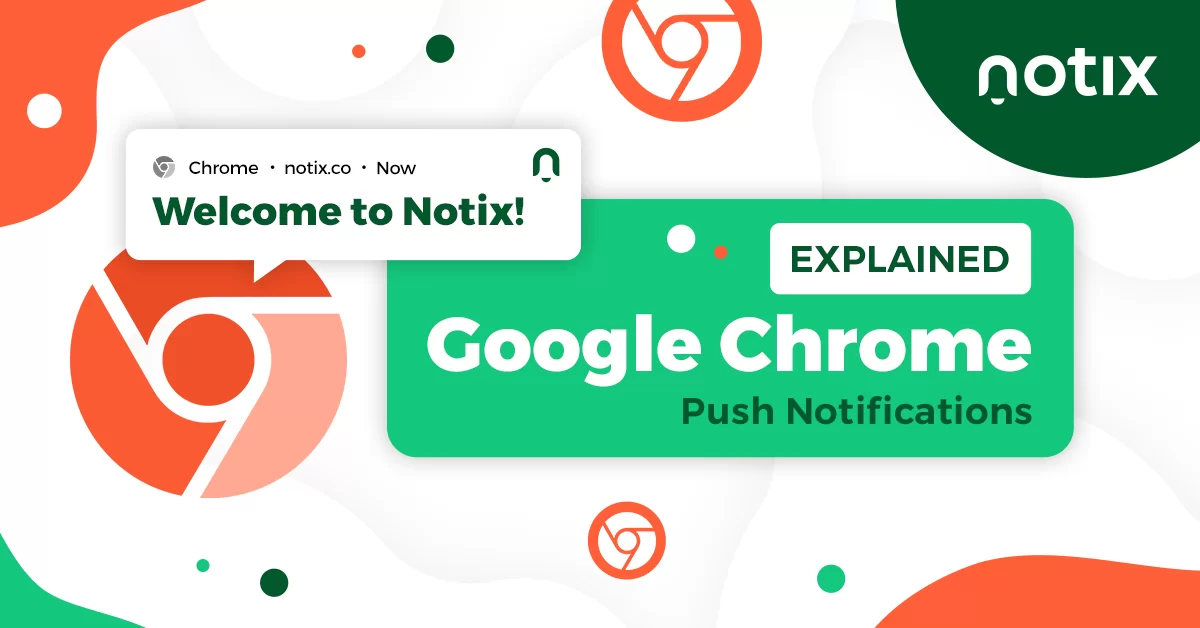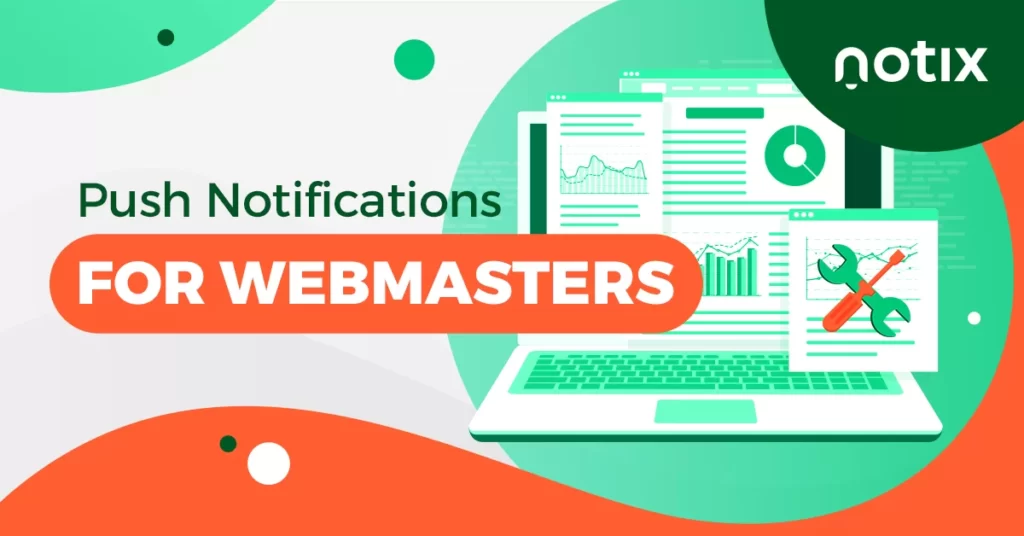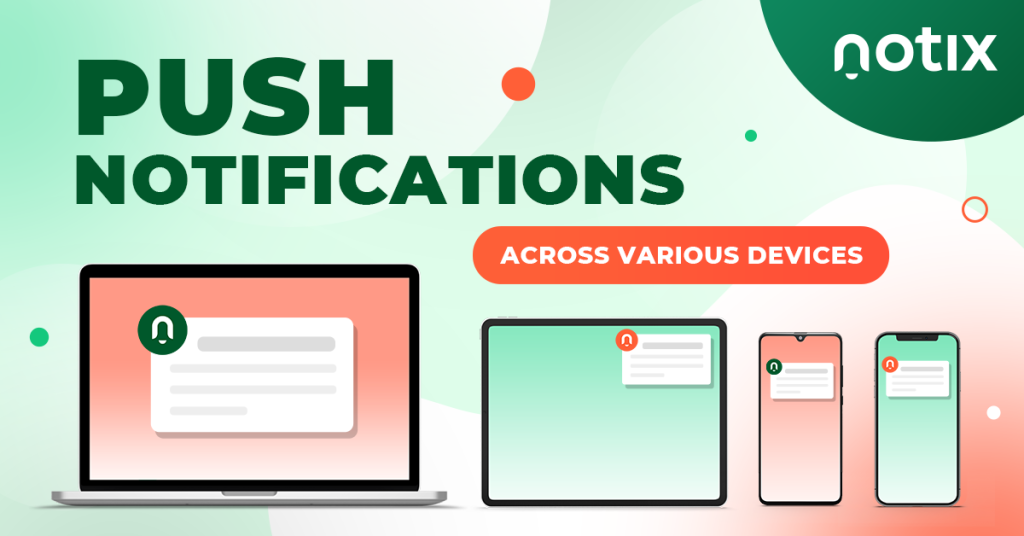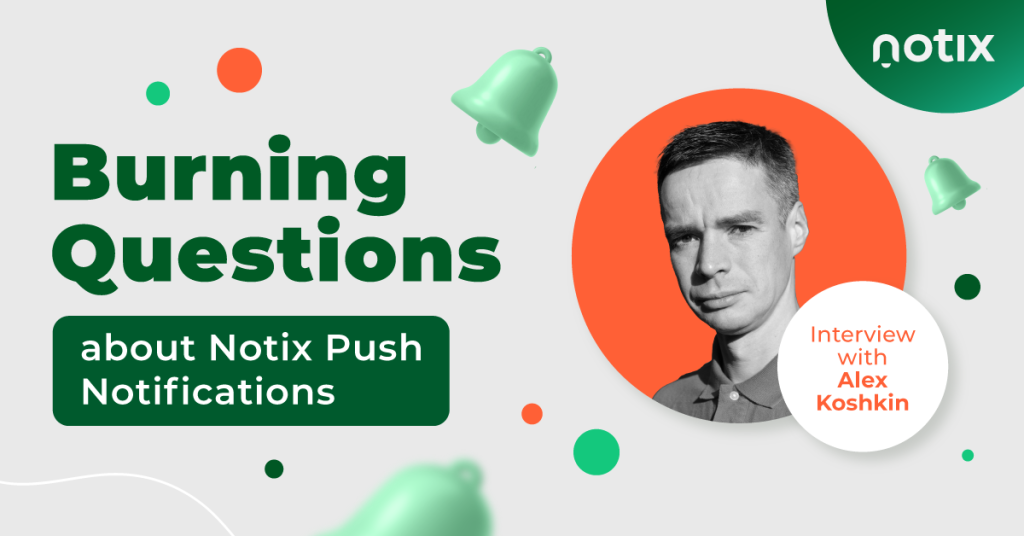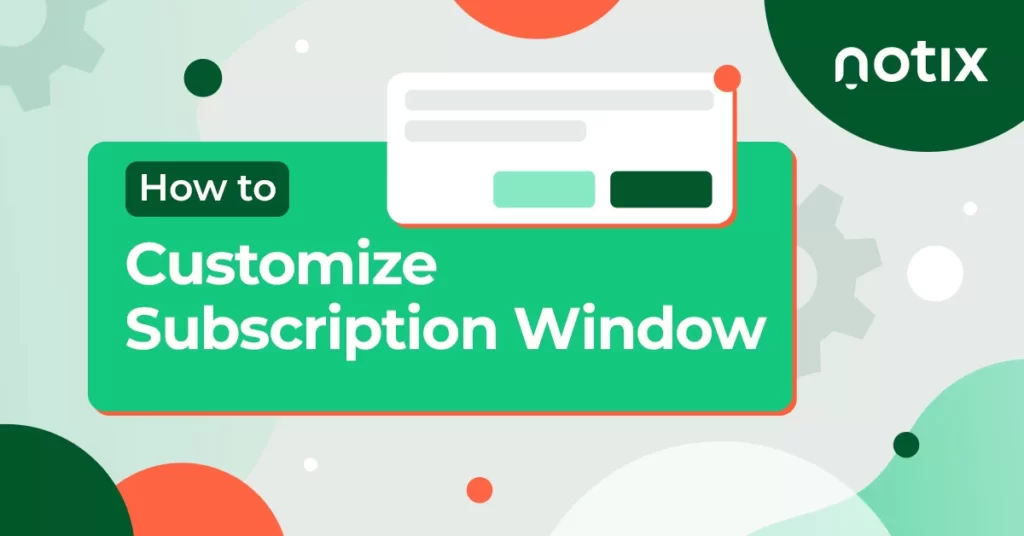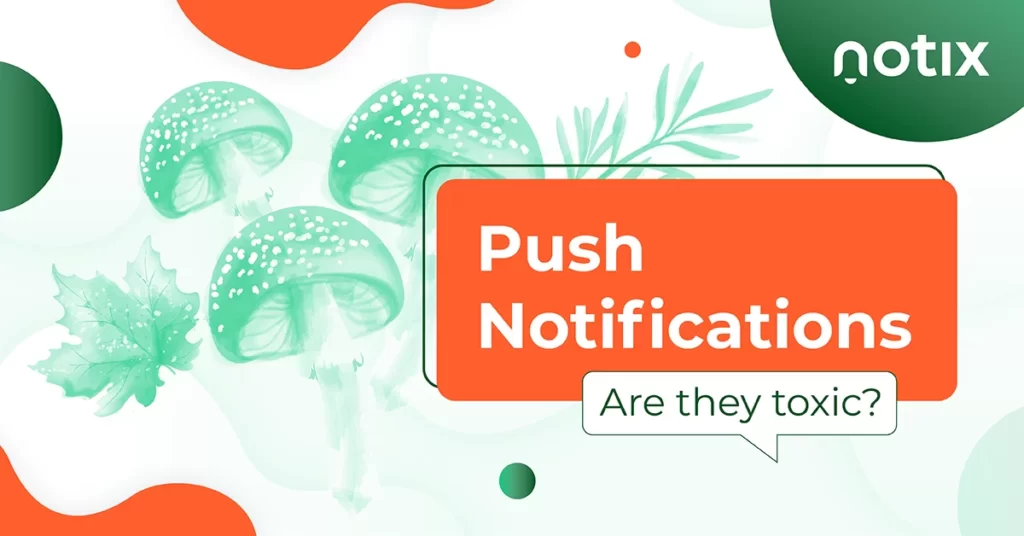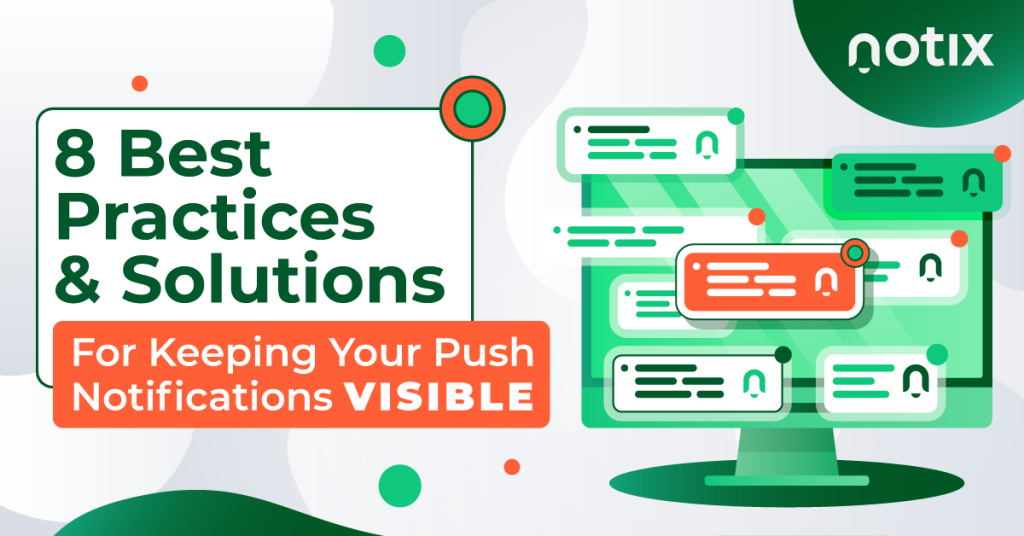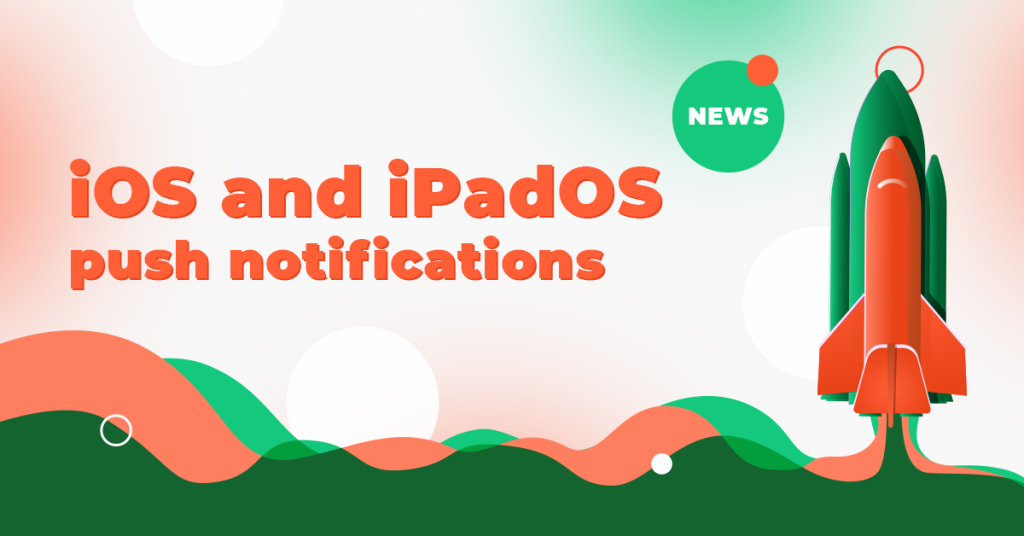This article was initially published on 29/06/2021 and was updated for accuracy reasons.
Push Notifications work. And if you’re here, you either already know this, want to start using them, or you’re looking for excuses not to. But, with Notix you won’t find any. Don’t believe it? Test everything absolutely for free and see for yourself just how great these Web Push Notifications work.
Of course, we’ve checked, our users checked, and we’re sure that even competitors checked as well. And the results speak for themselves. We mean, how could it be any different? In the end, these little alerts are based on Google’s Cloud Messaging technology.
However, Chrome web push notifications have their little nuances — and there are more of them appearing with new Google updates. In this article, we’ll guide you through all the trickiest parts of how Chrome web push works — and how to stay flawless despite any novel restrictions.
Table of contents:
How Do Web Push Notifications Work in Google Chrome?
Main Chrome Updates That Impacted Push Notifications
- Google Chrome 80: Silent Notifications
- Google Chrome 84: Fighting Spam
- Chrome 86: Bigger Protection
- Chrome 90: More Privacy
- Chrome 113: iOS Web Push is Live
How Notix prepares for Google Chrome Updates
How Do Web Push Notifications Work in Google Chrome?
Web Push Notifications are based on two APIs, as Google explains it. First, the Notification API allows the browser to display system notifications to the user. The second, the Push API enables a service worker to handle Push Messages from a server, even if the browser isn’t being used.
Push establishes a server-to-client kind of communication, where the Notification and Push APIs are built on top of the Service Worker (sw.) API. All the communication is done in the background by the sw. and the end-user receives your Push Notification.
In simple words, with Notix’s Push Notifications, you’re getting an easy and safe technology (created by Google itself), which allows you to re-engage with your users.
Main Chrome Updates That Impacted Push Notifications
Google is the main browser in the world, with more than 2.65 billion users worldwide. Its market share surged between January 2015 to December 2022 by 66.14%, and it’s three times larger than that of its main competitor, Safari.
The browser offers between 176,608 and 188,620 extensions, and most of its mobile platform uploads are made from iOS devices.
So it’s no surprise that its main goal is to perform better and protect the end-user. This is why you regularly notice Google System updates impacting some or other workflows.
The whole point of these updates is to ensure users that websites aren’t sending users malware, fraudulent content, spam, or any other form of malicious content.
The tricky part is that sometimes Google updates its Chrome browser in a way that actually supports and helps webmasters. And then there are the other times when it feels like it’s out to get you and stop you from hardly making any profit.
So let’s overview the biggest Google updates related to web push notifications and see how they may affect your experience as a site owner or webmaster.
| Date | Version name | How it affects Chrome push notifications |
| February 4, 2020 | Chrome 80 | In this version, Chrome changed the UI of push notifications, making them less distracting and silent. Besides, a so-called silent push mode was introduced. |
| July 14, 2020 | Chrome 84 | This Chrome version introduced an Abusive Notifications Check system. This system detects misleading or harmful notifications, mutes them, and silences all the other alerts from websites considered abusive. |
| October 6, 2020 | Chrome 86 | This release added more protection against abusive notification content, such as phishing or malware. Chrome 86 will block notification permission requests when sites have a pattern of sending abusive notification content. |
| April 13, 2021 | Chrome 90 | This release did not significantly impact Chrome notifications, but it introduced a safer user browsing experience. |
| June 23, 2023 | Chrome 113 | Chrome 113 became the first version to support iOS web push notifications |
Google Chrome 80: Silent Notifications
The update that really scared every Push notification user was the one rolled out back in February 2020. Everybody thought that Push Notifications would be gone once and forever. However, this didn’t happen. The only change Google made in the 80s update was to silence notifications.
The new version made the default behavior of Chrome notifications quieter — no more sounds or pop-ups, but just a small icon in the address bar instead. This change was made to reduce notification spam and abuse.
Besides, this new release introduced a so-called silent mode that adds particular websites to a quiet list. When such websites want to show an opt-in request, it’s automatically blocked — and it happens for three main reasons:
- Users decline opt-in requests too often on this website
- A particular user tends to decline opt-in requests at a website like this
- Google silenced notifications for a particular user by default.
So, as you see, Chrome silent push works pretty unexpectedly. And it’s pretty easy for website owners to find themselves in the quiet list. Luckily, some solutions can help.
Solution 1.
There are two types of opt-in prompts:
Native prompt – subscription window coming directly from Chrome. In this window, users can either deny or allow notifications.
Opt-in request –a customized subscription window that is a part of your website’s interface. It appears before the native prompt and doesn’t transfer any information to Chrome.
So, when a user declines an opt-in request coming with a Native Prompt, Google receives this information and remembers it for your domain. However, you can keep this secret if you use opt-in requests.
The trick is first to show a customized prompt, which is a part of your interface. If a user declines it, Google won’t know, and your website won’t risk appearing in the silent list. When users accept the subscription, they will see the Native prompt coming directly from Google and confirm their subscription.
Solution 2.
Using a 2-step opt-in, you can significantly improve your opt-in statistics. When it happens, you can simply ask to be unenrolled from Chrome’s quiet prompt list.
Google Chrome 84: Fighting Spam
On July 14, 2020, Chrome released its 84 version, which became the next step in protecting users from spammy notifications and malware.
The point of the update was also related to silent notifications. From then, Google began muting alerts from websites that send fraudulent messages or those containing malware or abusive content.
Chrome 86: Bigger Protection
This one resembles the 84 version — and is also against bad content, spam, fraud, or malware that could end up on the end-user’s device once he clicks on an Abusive Web Push link.
Chrome 86 automatically blocks notifications requests from websites that use web notifications that mimic system messages. Again, this change is supposed to protect users against Push that might send malware links or try to obtain the end-users sensitive data or login credentials.
Simply put, 84 and 86 updates made the following change: every website that gets on Google’s radar this way won’t be able to send the push notification prompt to ask users to allow web push notifications.
However, it’s not a rule that once your website is flagged as involved in sending fraudulent messages, your push prompts will be blocked.
So here come three important questions.
—How does Google check push notifications?
In order to verify Web Push Notifications, Google is using automated web crawling services that occasionally subscribe to website push notification requests.
Once they detect your website might be sending ‘fishy’ notifications, they will send you an email 30 days before blocking your notifications. They consider any push notification that includes links to fake messages, phishing, or malware to be suspicious.
— What does Google see as malware?
To put it in simple words, any content, software, or mobile app that is ‘designed to harm a computer, mobile device, its software, or users’ is interpreted as malware by Google.
Such content acts maliciously, meaning it can install the software (more specifically, harmful software – viruses, trojans), as Google puts it, or malicious links. For this reason, Chrome might often see your downloadable files as malware.
— And how to unsilence notifications if it happens to my website?
During the 30-day period, you can resolve the issues you’ll find in the Abusive Notifications Report from Google’s Search Console. Then you can check their guide on fixing abusive notifications and request a new review of your website. What they propose as a quick fix is to remove the suspicious push and ask for a new review.
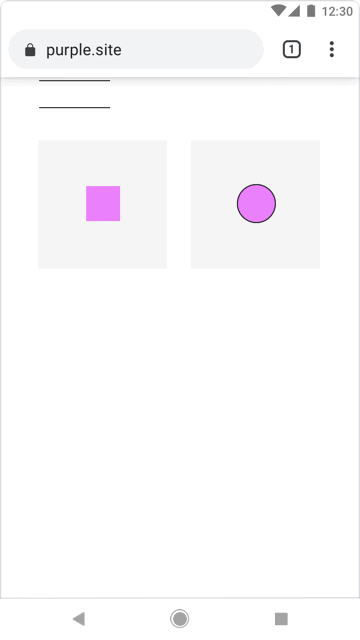
If you don’t solve the issue in time, your users will receive the Permission Prompt warning that the notifications are blocked and request them to continue blocking the Push from your websites. They look just like your classic prompt push, showing in the upper right corner on the desktop and the bottom of your screen on mobile devices.
The Chrome 90 Update: More Privacy
One of the updates that could be useful for webmasters is the Chrome 90 version. However, the only new thing it brings is that your website will load as HTTPS by default.
In other words, your end-users will be automatically taken to your secured website version. In addition, it’s also meant to improve the end-users privacy and your website’s loading speed.
Here’s how it looks in an illustration extracted from Google Chrome 90’s video explanation:
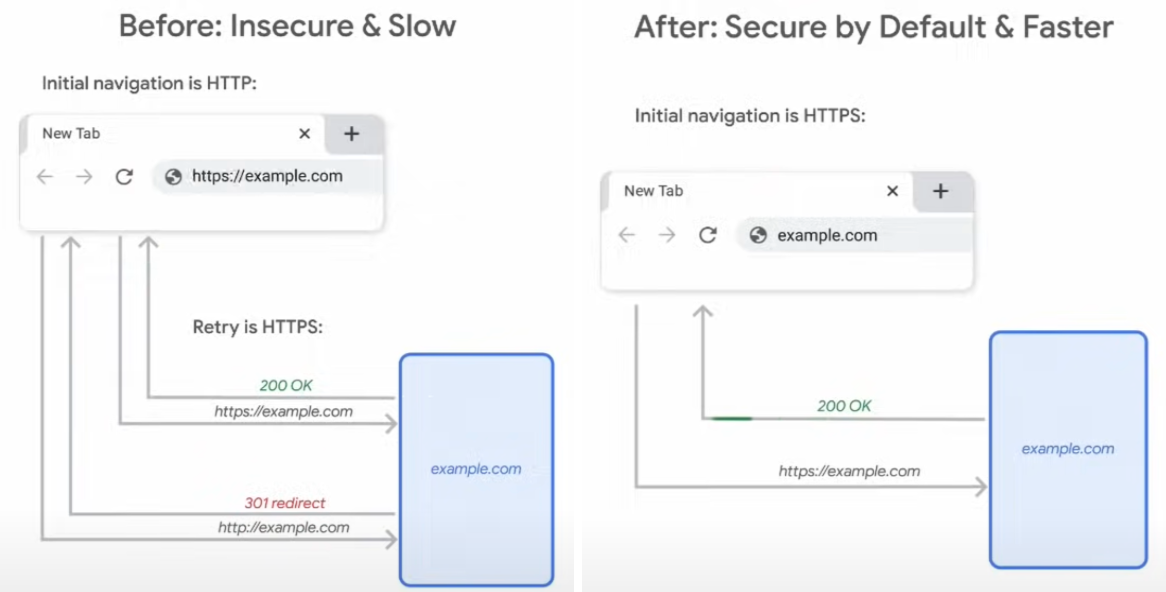
The Chrome 90 update could only bother unsecured websites, as it will force them to change or face a slight delay. The mechanism behind the update causes the delay since users will go on the unsecured domain only in the absence of a secured one.
Chrome 113: iOS Web Push is Live
Finally, an update that wasn’t about restrictions! After Edge and Safari, Google finally activated iOS Chrome push notifications. It works a bit differently than Android web push:
- A user visits the website and gets a notification asking to add the site to their home screen — like an app.
- When a user visits the website once again from the home screen, this time, they see an opt-in prompt.
These iOS web app notifications will keep arriving to users until they remove the website from their home screen.
How Notix Prepares for Google Chrome Updates
Notix, as a self-serve platform, doesn’t moderate the content sent to the end user. However, just like Google, we are against any fraudulent activity — and can suspend or ban accounts that violate our rules.
As for the updates, know that our developer’s team is testing all the Google Chrome versions to find new ways to improve our services. In addition, we are also constantly screening for any updates to maintain our Push Notification functioning at the highest levels and improve our technology to keep up with any upcoming changes.
We do it all so that you can continue enjoying our Web Push Notification services, being reassured that should anything change, you’re working with a partner that knows how to protect your interests best.

 PT
PT ES
ES