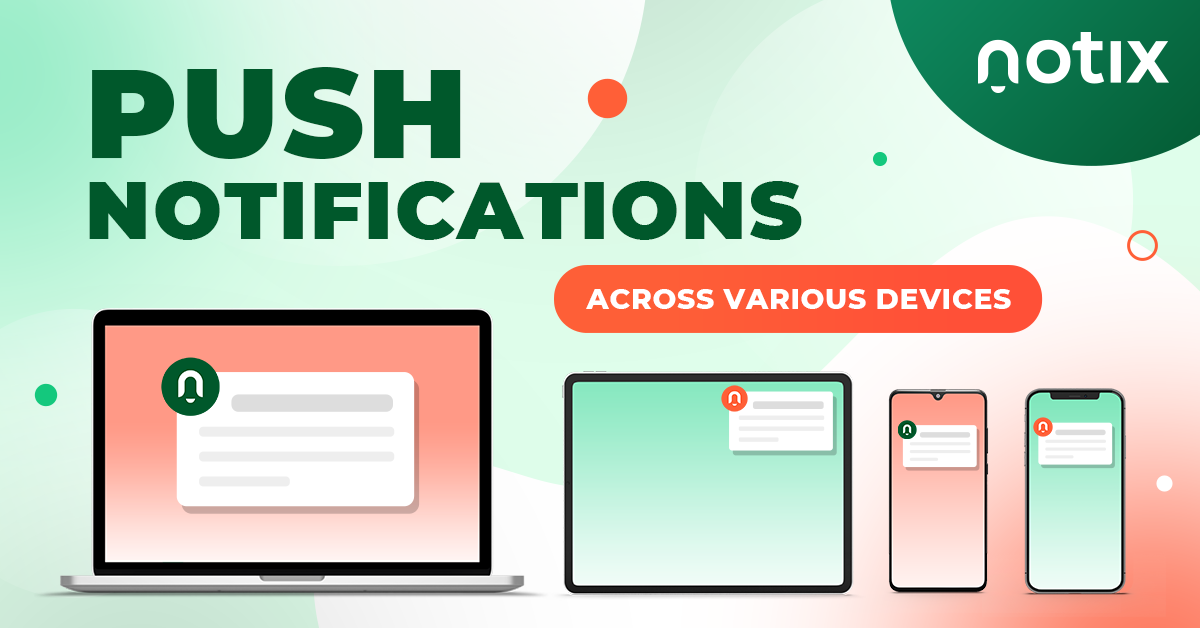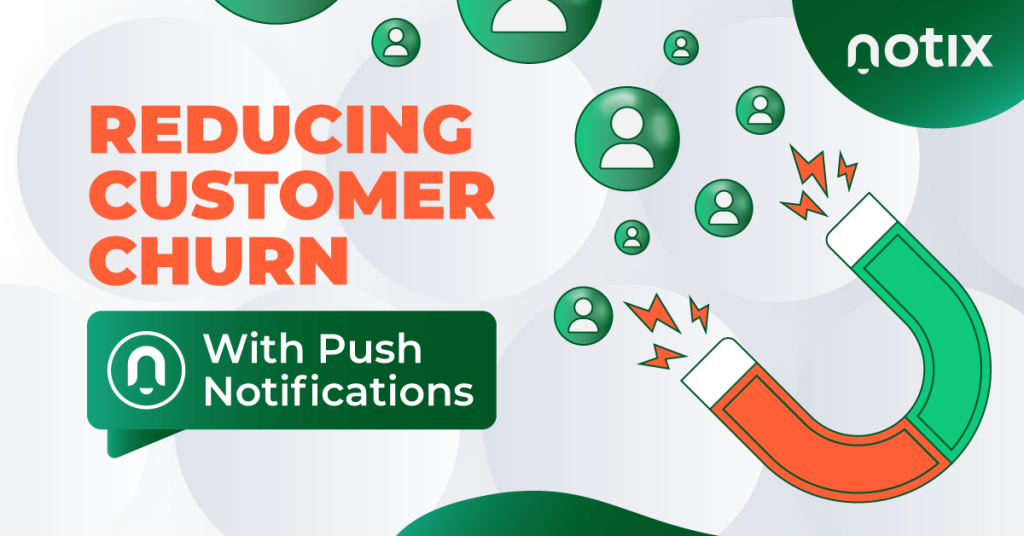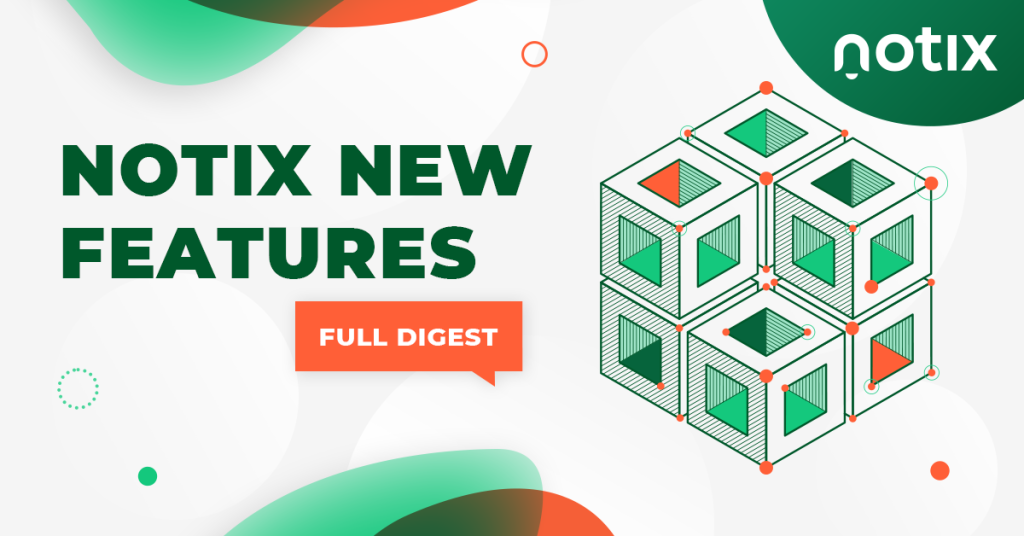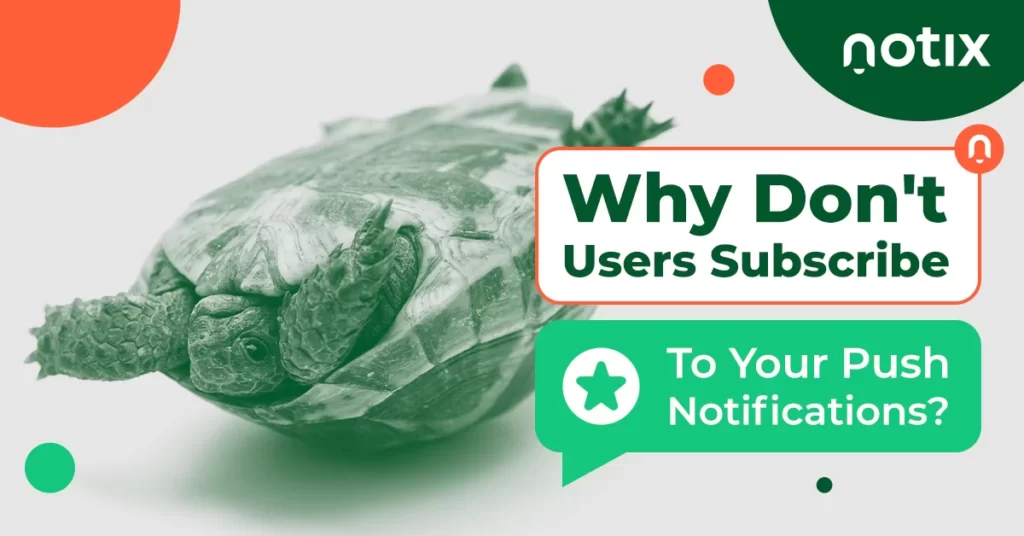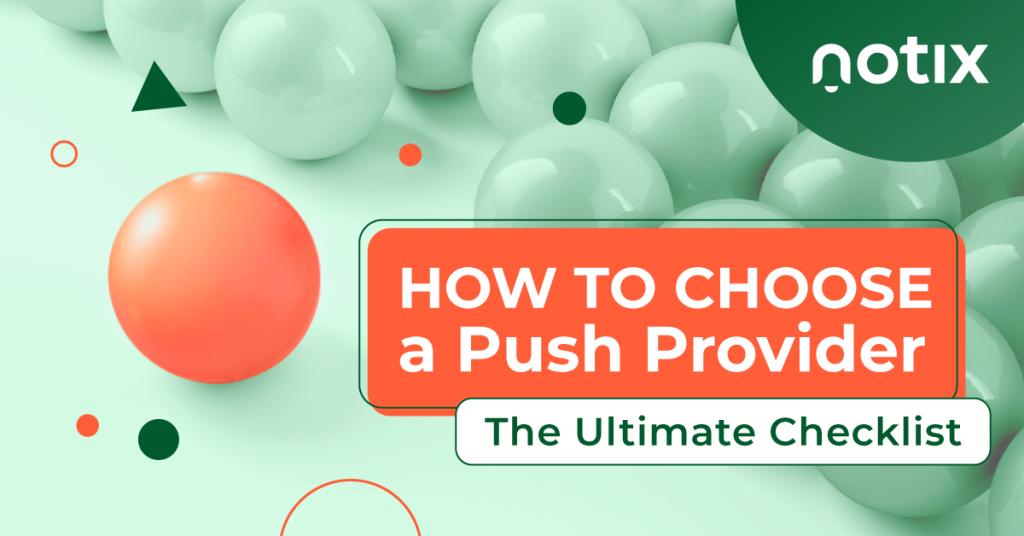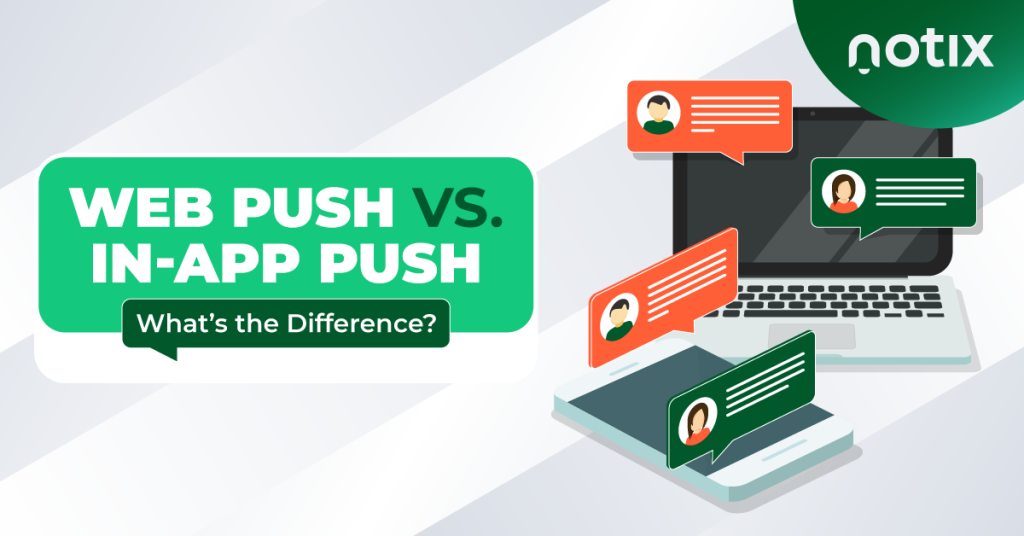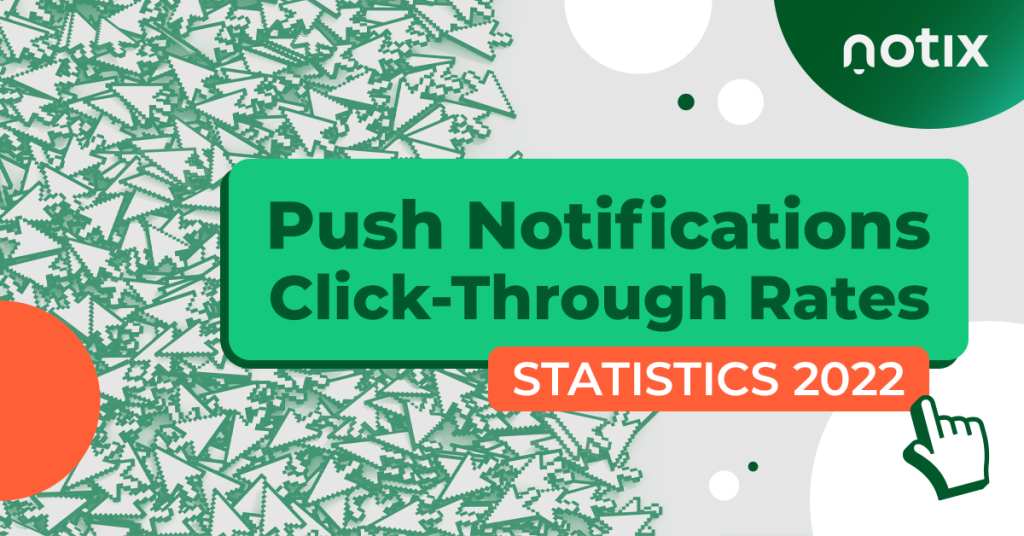Push notifications have become one of the most effective ways for content publishers and website owners to engage their audiences and bolster their income. The best part is that push alerts are effective across all devices and operating systems, plus they are also suitable for almost all industries.
With that in mind, there are many ways these alerts can be delivered, not to mention the fact that the device being used also impacts how users react to them. Understanding these nuances will help you leverage push notification strategies for iOS, Android, and desktop devices.
This article will discuss everything you need to know about push notifications. We will cover the similarities between web push notifications, mobile web push notifications, and in-app push alerts.
iOS Push Notifications: Iphone, iPad
iPads and iPhones – Mobile Push Notifications
- Opt-In Request and User’s Consent: How to Enable Push Notifications on iPhone?
- Message Customization
- Purpose of Push Notifications
- Delivery to Wearable Devices
iPads and iPhones – Web Browser Notifications
- Opt-In Request and User’s Consent
- Message Customization
- Web Notification Across Multiple Devices
- Purpose
- Delivery to Wearable Devices
Android App Push Notifications
- Opt-In Request and User’s Consent
- Message Customization
- Web Notification Across Multiple Devices
- Purpose
- Delivery to Wearable Devices
Android Browser Push Notifications
- Opt-In Request and User’s Consent
- Message Customization
- Web Notification Across Multiple Devices
- Purpose
- Delivery to Wearable Devices
- Safari Notifications for MacOS
- Opt-In Request and User’s Consent
- Message Customization
- Web Notification Across Multiple Devices
- Purpose
- Delivery to Wearable Devices
MacOS Push Notifications for Chrome and Other Browsers
- Opt-In Request and User’s Consent
- Message Customization
- Web Notification Across Multiple Devices
- Purpose
- Delivery to Wearable Devices
iOS Push Notifications: Iphone, iPad
First, let’s review the nuances of push notification iOS campaigns, starting with some big news.
Apple recently gave Safari the ability to send push notifications on the latest iOS and iPadOS releases. It will work like this:
- Users can add Safari websites to their home screen
- From there, the website can prompt users and request iPhone push notifications access
- Once granted, websites can send web push notifications through Safari
There is no doubt that Apple devices have always been more challenging for push notification users, mostly due to the brand’s policy on notifications.
However, this update shows a change toward accepting push notifications and transforming them into an integral part of the user experience.
iPads and iPhones – Mobile Push Notifications
As you probably know already, push notifications look like system alerts. However, there are some differences in the way they’re presented, what they contain, and how they behave based on the device.
Mobile push notifications, which are sent directly to the user’s device, come from apps installed on smartphones and similar devices. These send the users to the same app, so they get redirected to the application where the notification is originating from or to the user’s preferred web browser.
Let’s take a look at these alerts in the context of an iPad and iPhone Apple push notification service.
Opt-In Request and User’s Consent: How to Enable Push Notifications on iPhone?
Like all other devices, Apple push notifications require prior consent before being delivered. This means that you need to display an opt-in request and get acceptance from each person before they start seeing your alerts.
Message Customization
If you’re wondering how Apple push notifications work, the answer is: similar to other push platforms. If you use an iPhone or iPad, you’ll be able to customize your messages and include emojis as well as images.
Purpose of Push Notifications
Push notifications on iOS devices can be used to:
- Re-engage users through reminders, updates, and promotional content
- Bolster usage metrics in your app or website, like time spent on page
- Monetize the traffic you’re already generating
Delivery to Wearable Devices
It’s important to note that Apple Watches support two types of push notifications, which are those forwarded from mobile devices and those that come from independent apps.
When the screen is off, or the device is resting, alerts sent through iOS and iPadOS are forwarded to the Apple Watch.
iPads and iPhones – Web Browser Notifications
Publishers and content creators have been waiting for Apple to enable browser iOS push notifications — and the wait is finally over. Now, you have the ability to send push notifications through iOS that originate from Apple’s own Safari browser.
The biggest thing to remember here is that you need to add Safari websites to your home screen before they’re allowed to send you push notifications.
So, in order for your site to have this ability, you need to ask users to add you to their home screen or even automate the process and simply ask for permissions.
With that in mind, let’s review a few other variables you should consider about Apple push notifications.
Opt-In Request and User’s Consent
Browser push notifications on iOS also require the user’s consent before you’re able to send them out. So, once your page is added to the user’s home screen, you need to display an opt-in alert. Once this is approved, the user will start receiving your notifications.
Message Customization
The push notification sent to the user in this example is the exact same one they receive with any other type of system alert. Here are the available customizations:
- Title
- Description
- Icon
- JPG or PNG image
Web Notification Across Multiple Devices
Whether it’s on iPad or iPhone, you can send push notifications through both the apps and through the mobile browser once you get the user to subscribe.
Here, it’s important to note that the only difference between the two is where the message originates. In-app notifications can come from games, utility apps, and similar platforms.
Mobile browser notifications also come directly from an app but in this case it’s always a web browser, so these always originate from Chrome, Firefox, or another tool designed to explore the Internet.
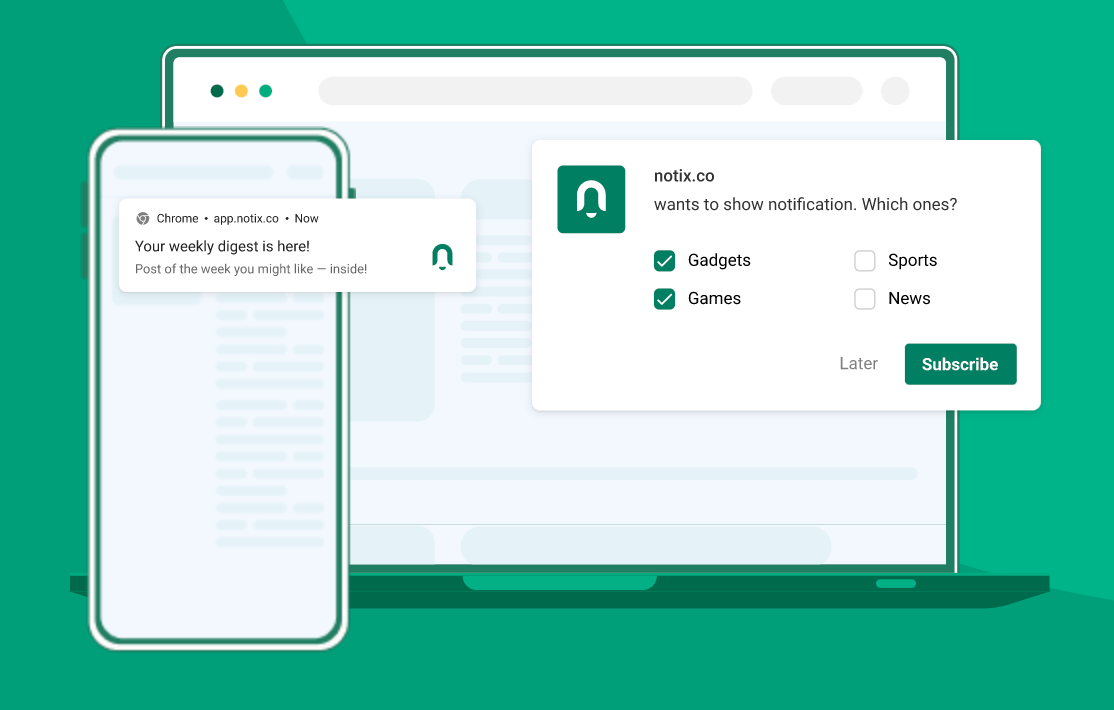
The reception of the alerts in multiple devices depends on the device. For example, if you subscribe to web notifications on your MacBook’s Safari, you won’t receive them on your iPad unless you subscribe to them separately.
Purpose
Depending on the context and timing, iOS web notifications may be used to:
- Deliver new content
- Re-engage inactive users
- Personalize the messages being delivered
- Reduce churn on your platform or service
Delivery to Wearable Devices
It’s important to understand that the delivery of push notifications to wearable devices depends on device support.
Generally, iOS web push notifications support forwarding to Apple smartwatches. Likewise, it’s possible to forward push notifications from iOS browsers to Android watches by bridging the alerts on WearOS (Android’s wearables software).
Android App Push Notifications
Android push notifications are an exceptional tool to connect with users utilizing devices based on this operating system.
These appear as system notifications, which makes them a powerful resource in terms of user engagement.
Let’s take a closer look at the details of Android OS push notifications.
Opt-In Request and User’s Consent
While previous versions had different default settings, all devices that feature Android 13 and newer operating systems require users to subscribe before receiving push notifications.
With the above in mind, the opt-in request should be standard, follow current best practices, and include information about the type of content that will be sent to the user.
Message Customization
As with Chrome push notifications and other notifications, you can customize several fields in your Android pushes. This includes:
- Title
- Description
- Icon
- JPG or PNG image
Web Notification Across Multiple Devices
The device through which push notifications are delivered affects how users reach when they receive these messages.
Additionally, note that you can’t use the permission collected on Android to send notifications across different gadgets. So, you need to obtain permission to send to each individual device.
Purpose
As with any push browser notification, Android notifications are extremely dynamic because they allow you to:
- Reduce user churn
- Elevate engagement and re-engagement metrics
- Generate additional revenue from your traffic
Delivery to Wearable Devices
Content creators and campaign managers can set up Android notifications to be forwarded to WearOS devices, and the setup process for this is already streamlined.
Android Browser Push Notifications
While Android browsers are also applications, there are a few key differences between push notifications delivered through platforms like Chrome and conventional applications.
Let’s take a closer look.
Opt-In Request and User’s Consent
As with other applications, browsers have to request permission through an opt-in in order to send notifications to users.
The main difference is that this message comes from individual websites and displayed through the browser, rather than originating directly from the app.
Message Customization
The message customization options are the same for Android apps and browsers. To find out specifics, it’s best to review your provider’s requirements.
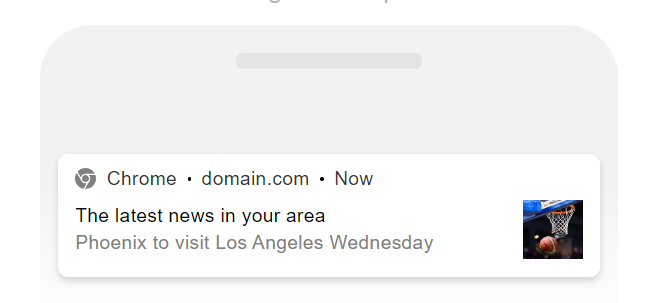
Web Notification Across Multiple Devices
Android browsers don’t deliver web notifications across multiple devices. Notifications delivered on different devices need to be set up individually, so you need to show a new opt-in request for each gadget you want to send notifications through.
Also, it’s important to note that all devices on Android 8 or newer (API 26) require all notifications to be assigned to a channel.
Chrome and other browsers create separate channels for each website that uses push notifications. So push notification permission for a specific site can be revoked or managed by accessing notification channels in the mobile Chrome and similar browsers.
This gives users the ability to control which notifications they receive through each individual channel independently.
Purpose
Browser Android push notifications serve similar purposes as on other platforms, so they can be used to:
- Minimize churn
- Improve engagement
- Generate sales or leads
Delivery to Wearable Devices
Chrome and other browsers that are available for WearOS allow you to forward notifications to wearable devices, a bridging process that’s already well known.
MacOS Push Notifications
MacOS push notifications can be sent directly from your servers to users on MacOS, which means that they’re actually browsing on a desktop or laptop device.
These push alerts can be divided into two major categories, which are push notifications sent through Apple’s native Safari browser and notifications delivered via other web browsers including Chrome.
Safari Notifications for MacOS
Safari push notifications have been available for some time.
It’s important to note that notifications on the MacOS web push notifications originate from your servers and delivered through the browser.
Opt-In Request and User’s Consent
Publishers and content creators have to ask for authorization before sending push notifications to users, just like with other channels.
Here, the message displayed to users can be the same alert as in other opt-in requests, like in-app push notifications for example.
Message Customization
Likewise, message customization is relatively standard in this channel. You’ll have the ability to edit the:
- Title
- Description
- Icon
- JPG or PNG image
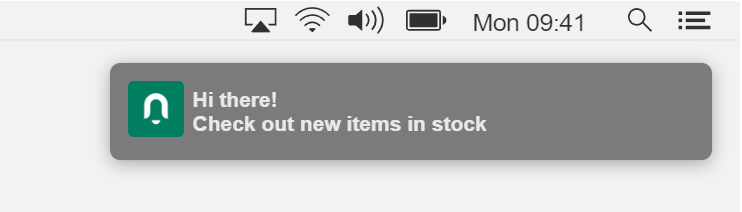
Web Notification Across Multiple Devices
Publishers that collect user consent through Safari MacOS push notifications will also be able to send them across other devices, including iOS and Android.
Purpose
Safari push notifications give you the ability to:
- Re-engage with users who have lost interest in your content
- Send alerts to new users to check out your publications
- Monetize the traffic you create
- Minimize the number of users who cancel your subscription
Delivery to Wearable Devices
Safari push notifications support forwarding to both iOS devices and Android mobile gadgets.
MacOS Push Notifications for Chrome and Other Browsers
Apple also supports web push notifications for Chrome, Firefox, and other browsers on MacOS. Let’s take a closer look at the nuances of these alerts.
Opt-In Request and User’s Consent
Similar to other platforms, push notifications for Chrome and other browsers on MacOS require the collection of an opt-in before the alerts are delivered.
Apple also supports cross-browser notifications, so you may also be able to send notifications via Safari and have them delivered to other browsers depending on your push service provider.
Message Customization
Different elements of web browser notifications on MacOS can be personalized, including the title, body text, link, and the featured image.
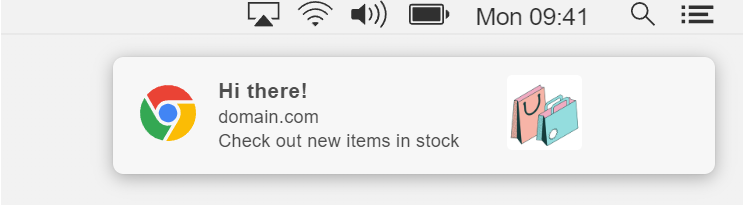
Web Notification Across Multiple Devices
In addition to cross-browser support, MacOS supports push notifications across different devices.
As long as you work with a platform that also supports push notifications across multiple devices, like Notix, you’ll be able to collect opt-ins through your MacOS browser and send alerts to Chrome and other iOS browsers.
Purpose
Push notifications on MacOS browsers are extremely dynamic. They can be used for engagement and traffic generation. Not only this, but these are also perfect for lead generation and sales, making MacOS push notifications a great choice for retailers and digital product companies.
Delivery to Wearable Devices
MacOS web push notifications support forwarding to both WatchOS devices and WearOS gadgets.
Conclusion
Want to find out more about using push notifications to boost your content’s engagement and overall performance?
Create your own Notix account today and start sending out alerts today!

 PT
PT ES
ES